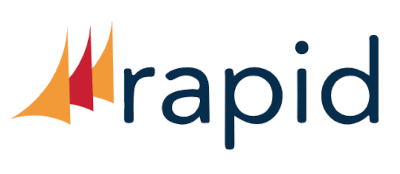Counterpoint 101
Counterpoint 101 is designed for the new Counterpoint user or for those that simply require a reminder on how to do certain basic tasks in Counterpoint. Start your journey with Lesson 1 : Logging into Counterpoint.
Before you are able to access Counterpoint to ring sales, enter Vendors or look at your Inventory you must first log into Counterpoint. If you are logging in for the first time a System Administrator will set your USER name, also referred to as a USER ID, and assign you a password to log in. After that, you will be prompted to enter your own unique password. You will use your USER ID and your password each time you log into Counterpoint. Next in our video series is Lesson 2: Counterpoint Icons.
Whether you are in a data entry screen, adding a new Item to your inventory, or searching for Vendors or Customers, knowing how to utilize Counterpoint icons will help you complete your task. To follow along with the video, log into Counterpoint and click on Inventory then click on Items . This is seen as the path, Inventory>Items in our self-help guides. Pause the video as often as necessary to practice going in and out of table view and filtering your data. These skills will be very helpful as you begin to utilize Counterpoint. Following this we have Lesson 3: Creating Users in Counterpoint.
A Counterpoint USER is a person who logs into Counterpoint. To be able to access Counterpoint a System Administrator must first set up a USER ID to allow access to the Counterpoint software. This video will take you through setting up your Users. You will learn the path to User set-up and how to assign an initial password to your User, from there at first log-in your User will be able to create their own password. Don’t worry if they forget their password, this video will demonstrate how to re-set a User password.
There are no materials for this course